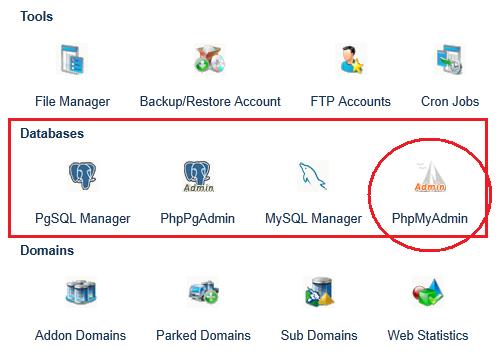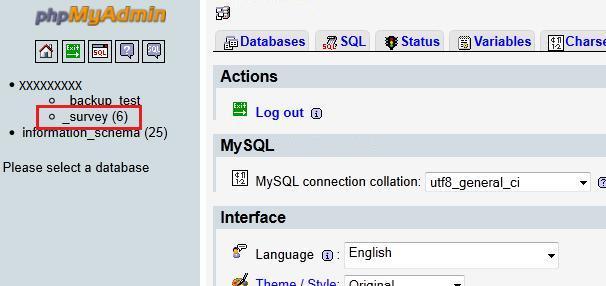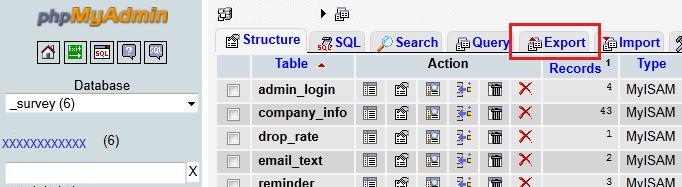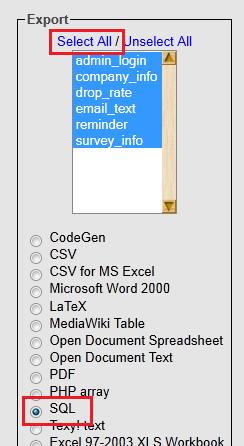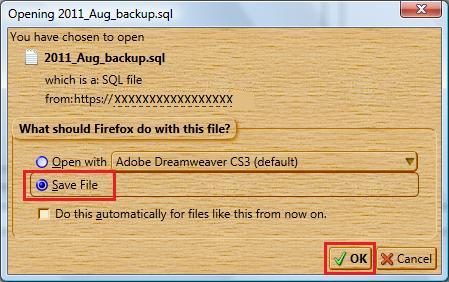Back to Abacus e-Tools
Backing Up Your Database
-
Begin by clicking the following link (or pasting it into your web browser address bar). I suggest doing this in a new tab or a new window so that you can go back and forth between the two.
- https://didius.lunariffic.com:20082/login.php
-
Enter the username and password you recieved in the email, and login to the control panel.
- Scroll down the page that loads. It might take a little more time to load than you're used to. Things are pretty compressed on the page, but eventually you'll find the "Databases" row as shown below. Click on the "PhpMyAdmin" icon.
- A new tab or a new window will open with the database user interface. You may need to enter the username and password again (the same one you used to login to the control panel).
- In the upper-left corner, click on "_survey (6)" (the number may or may not be 6). Leave "_information_schema(25) alone. It has to do with the database interface itself.
- Now click on the "Export" tab as shown below.
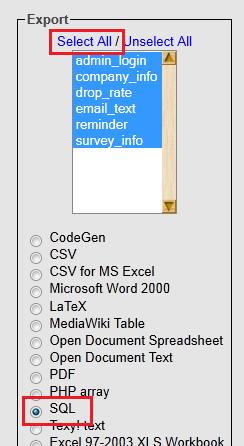
- Now in the left column be certain that "Select All" is chosen so that all the database tables are selected ("admin_login" etc are the database tables).
- Now make sure the "SQL" radio button is selected.
- All the selections under "Options", "Structure" and "Data" can be left the default values that already came up when the page first loaded.
- Near the bottom of the page make the following selections under "Save as file". Make sure to give a filename to identify your backup file. My backup file is named "2011_Aug_backup". Nice and descriptive in case I need it later. When you are done, click the "Go" button.
- Now, the following dialog will look differently in different browsers, and with different browser themes. You might guess that I like wood and wood-working. Choose to "Save File" and click "Ok". To retrieve this file, you may need to figure out where your browser deposits downloads. Windows usually deposits downloads in a folder path similar to this one: c:\users\computer_name\downloads -- where "computer_name" is the name of your computer.
- We now have a file that has all the data from the database. I've already gone into Windows Explorer and moved this file to my desktop for easy retrieval in the next tutorial, "Restoring Your Database Data". Of course you don't have to put this file on your desktop; but it would be a very good idea to put it somewhere safe - in a folder specifically named and created for the use of storing database backup files.
- If you ever need to use one of these backups to restore the web application, that means something has gone terribly wrong. Something like the building holding the server that stores this web application receiving terrible damage. You will need help to restore it. Please ask for it.
Back to Abacus e-Tools
|